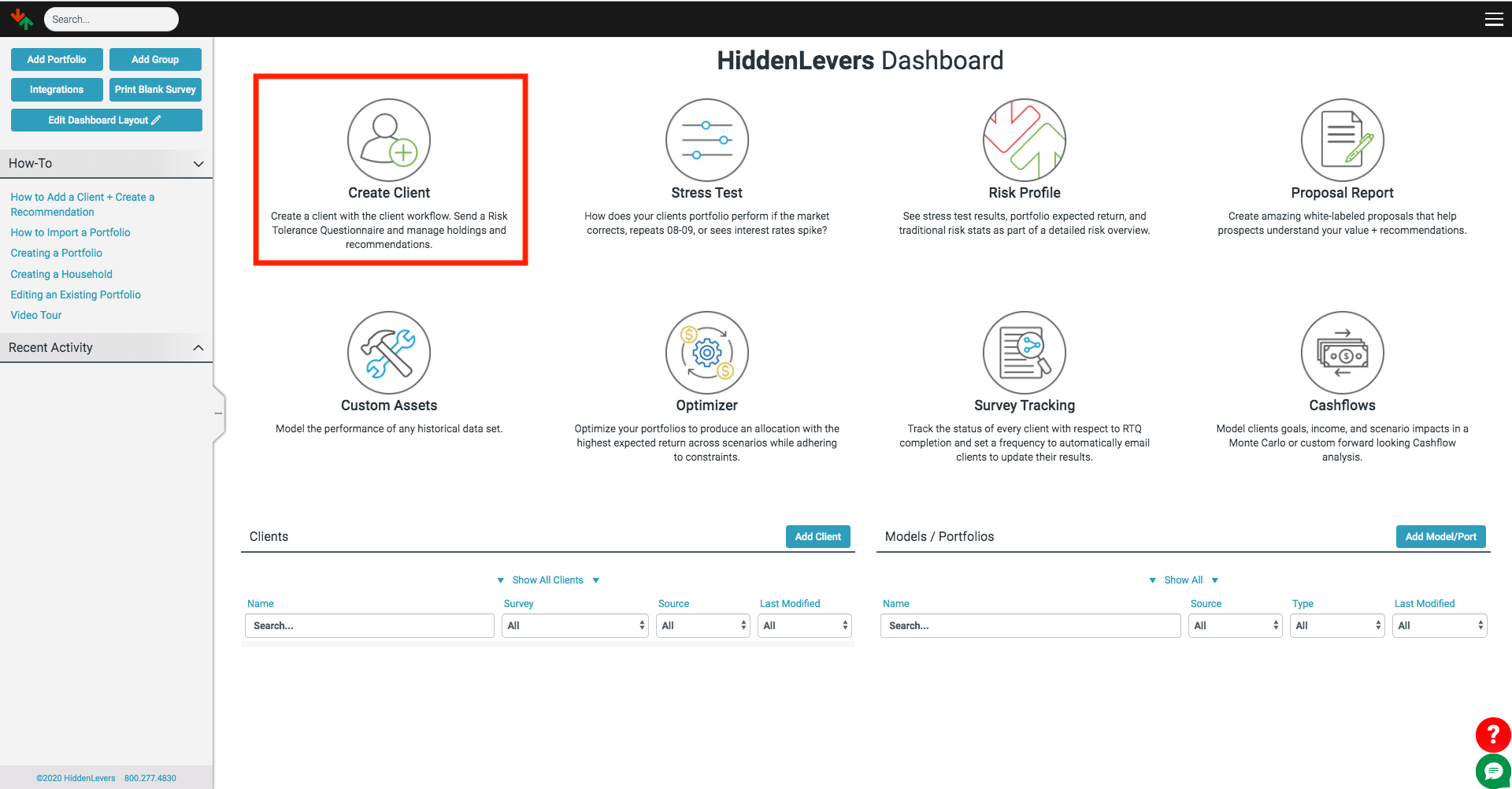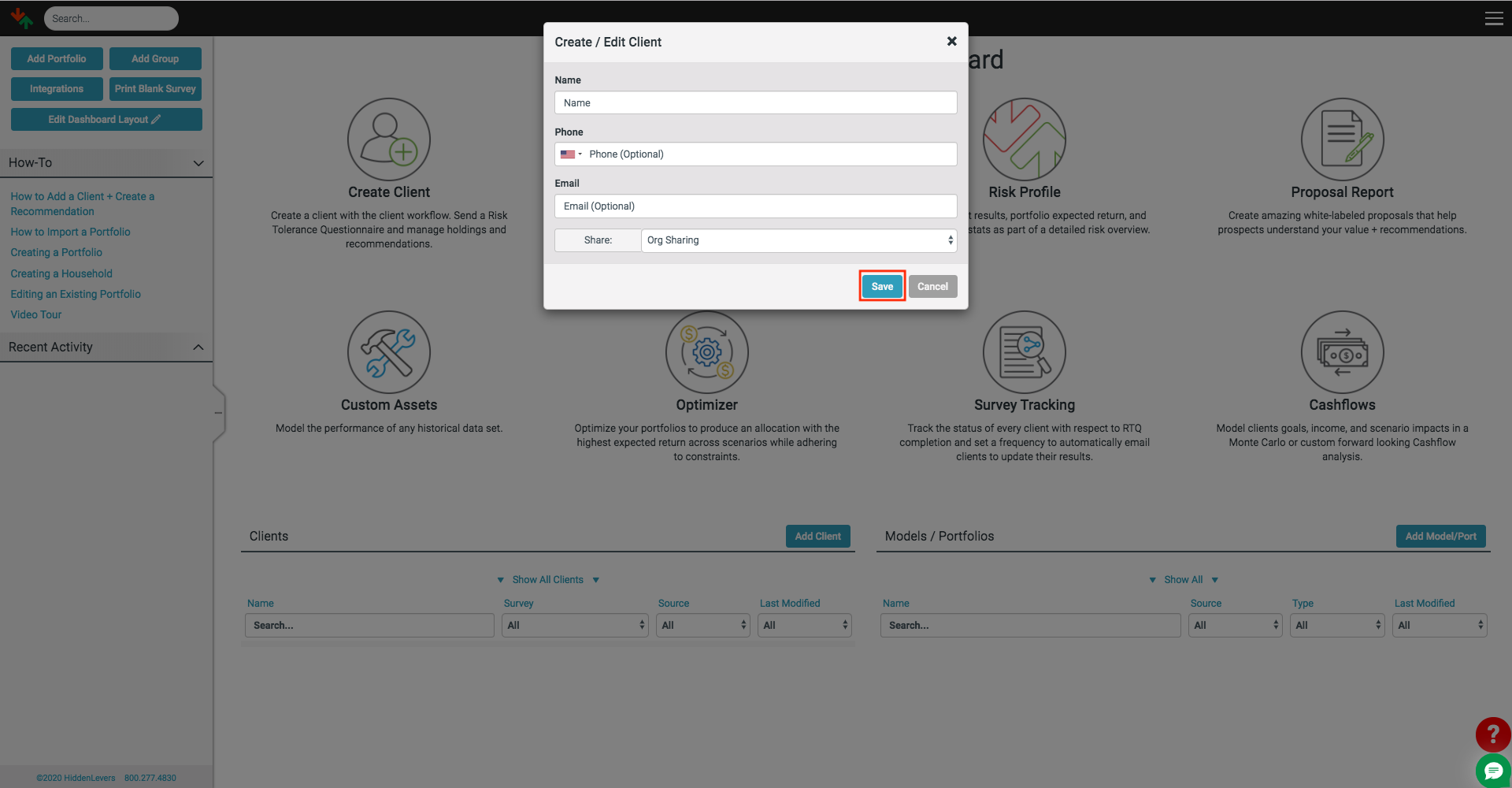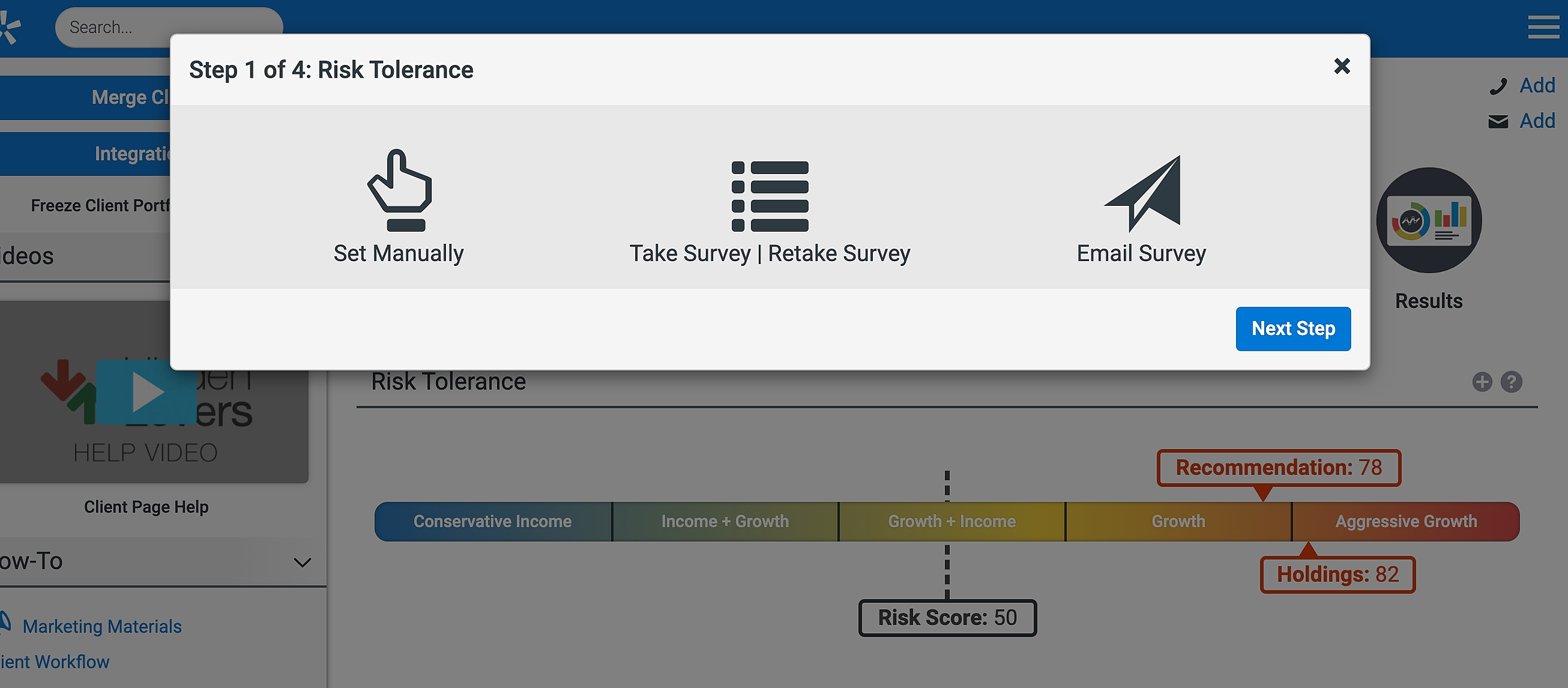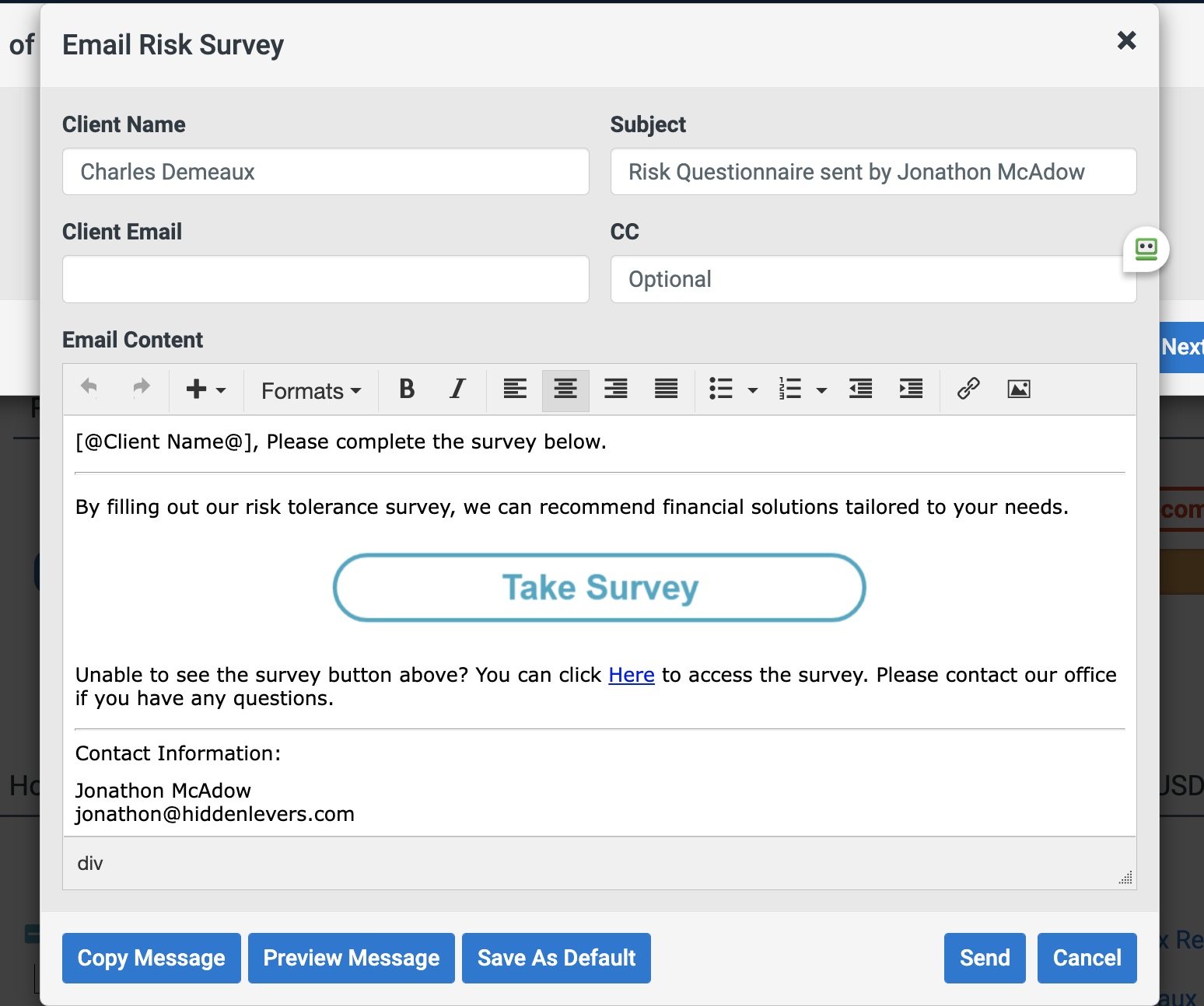There are three ways to input risk tolerance in a client page. You can manually set the score, go through the survey with a client, or email the risk tolerance survey directly to your client. follow the step-by-step guide below.
For a brand new client or prospect, after you log into HiddenLevers, click the "Create Client" icon as shown below.
You will then be prompted to input client/prospect information. Once you have filled the cells, click the save button.
You will then be directed to Step 1 of 5: Risk Tolerance. There are three ways to complete this step. You can Set Manually, Take the Survey (or retake for clients who have previously taken the survey), Email the Survey to the client or Skip the Risk Tolerance Option by clicking "Next Step". In this scenario, you will opt to Email the Survey to your client. Click “Email Survey.”
Now you will see a template email to send to your client/prospect. We can send the email as is or personalize it. We recommend that you replace the Orion logo with your own. You can also change the logo for this specific email by clicking on the “image” icon in the toolbar.
If there is any text that you would like to include every time you send to a client, you can enter that here and then click the "Save As Default" button. This will also save the logo you add.
If the “Client Email” field is empty, enter your client’s email address.
Copy Message – This copies the entirety of your message.
Preview Message – Where you can see what your message looks like before sending it to your client.
Finally, click “send” when your email is ready to be sent out.
Once the survey is completed the score will populate in HiddenLevers client page. You can see surveys that have been completed by clicking on the Risk Tolerance bar or the Plus sign to expand the Risk Tolerance section.
If you visit our marketing materials page, you will find an embeddable button that can be used in both your site and your email. This button will lead those who click on it to your risk tolerance survey.