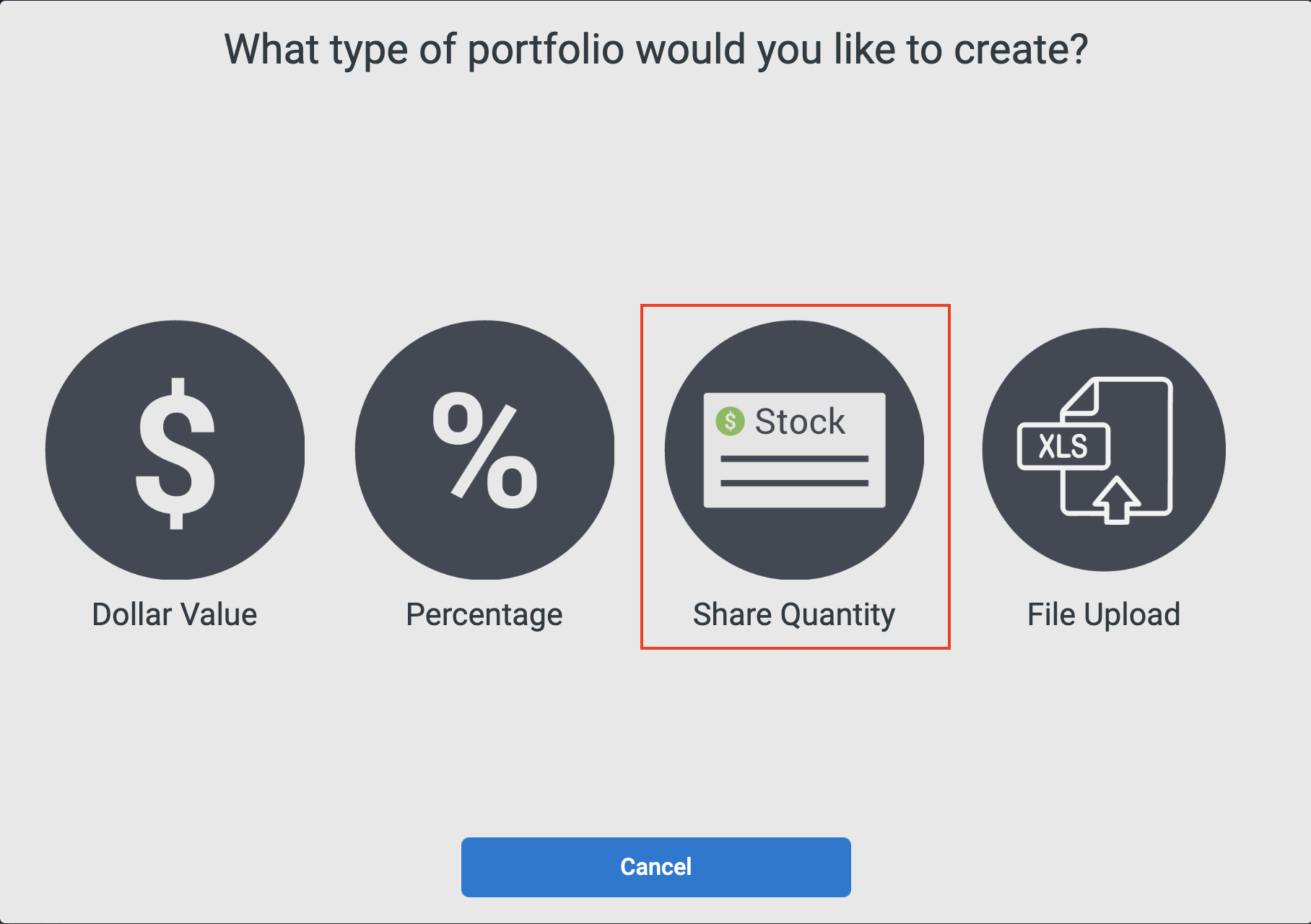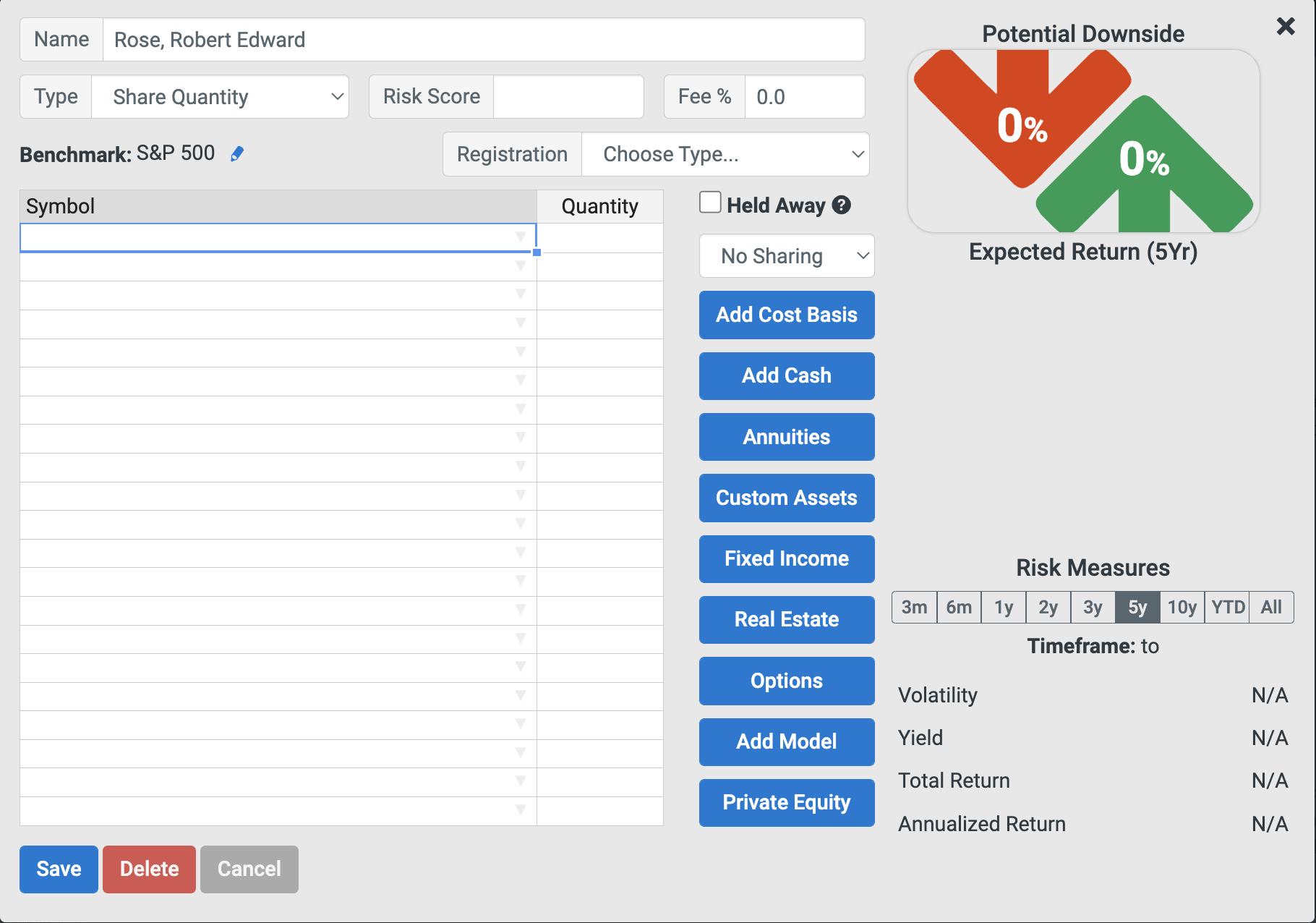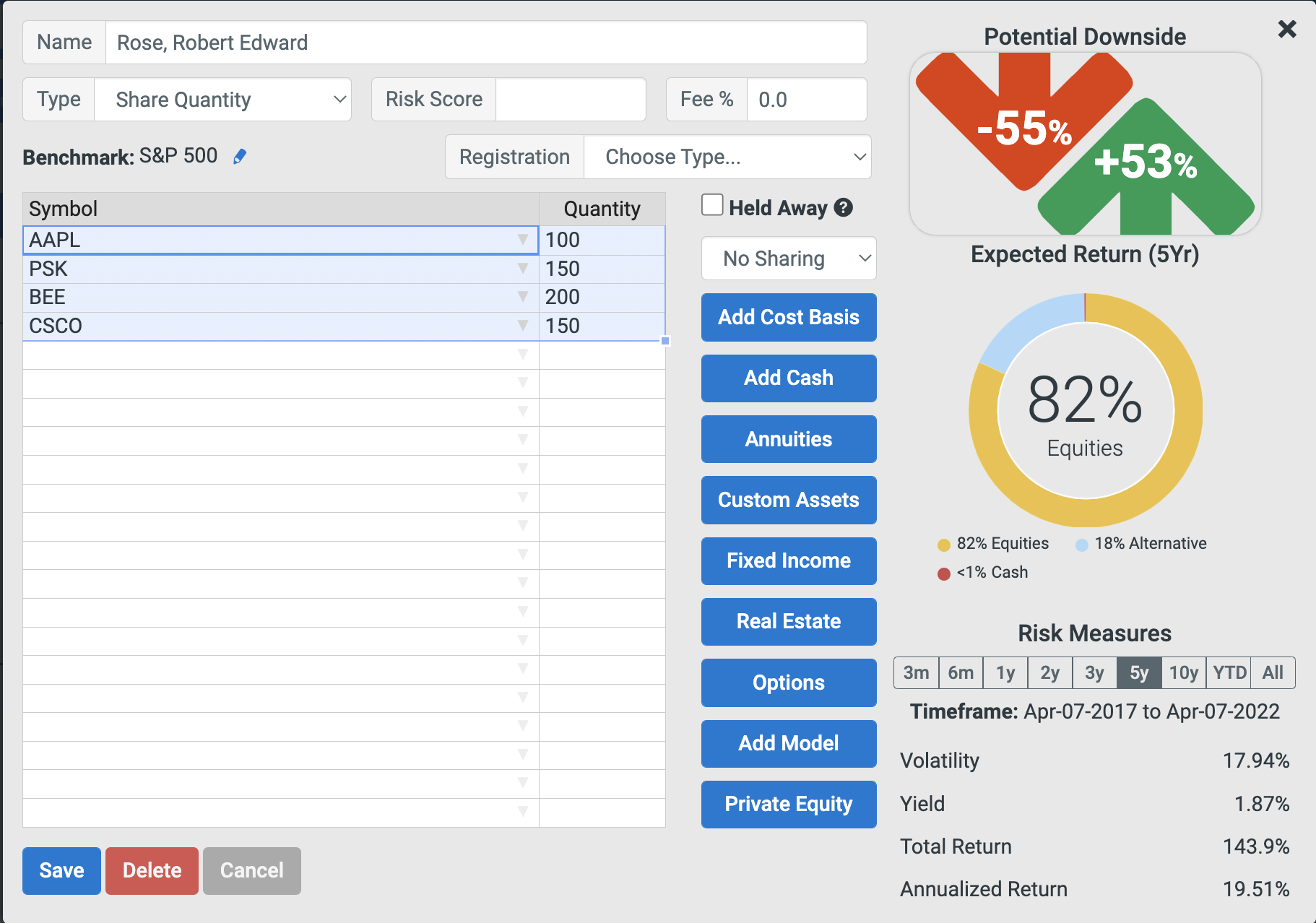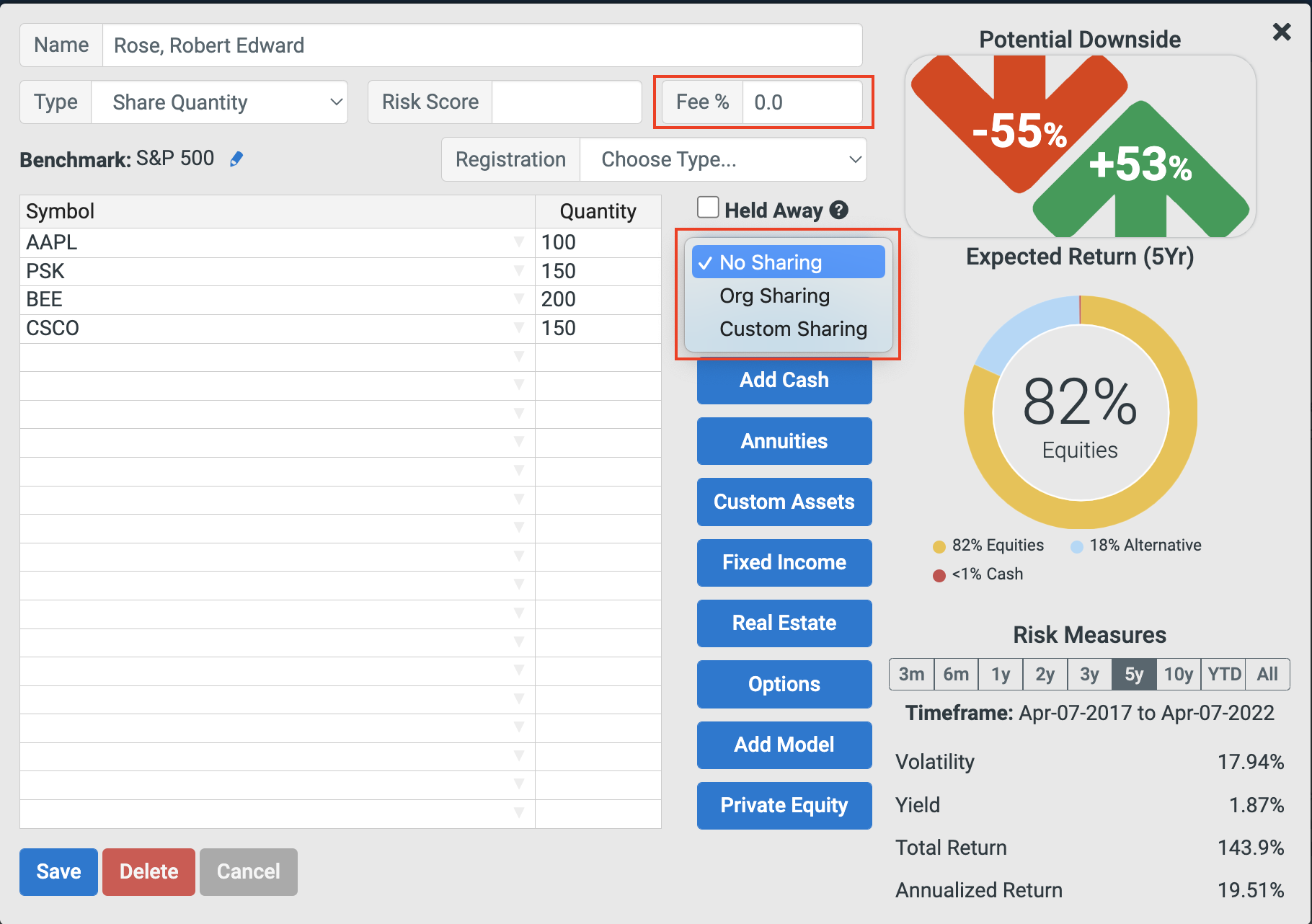If you have the details for a portfolio in a spreadsheet then it should be possible to import that data by cut'n'paste into a HiddenLevers portfolio.
First, the data to be imported has to be edited to the right format. In HiddenLevers, a portfolio can be of one of four types dependent on how the holdings in that portfolio are declared - share quantity, dollar value, percentile model and equal weight. For share quantity, dollar value and percentile model we only need to import the ticker symbol for each holding and the amount of each holding. A typical portfolio report might look as shown below, with many columns of data which are not needed for HiddenLevers analysis:
We need to edit that data down to the two columns required for HiddenLevers, the ticker symbols and - in this case - the number of shares of each holding:
Now we can create the portfolio in HiddenLevers. Log in to your HiddenLevers account and click on the blue "Add Portfolio" button (outlined in red in the picture below):
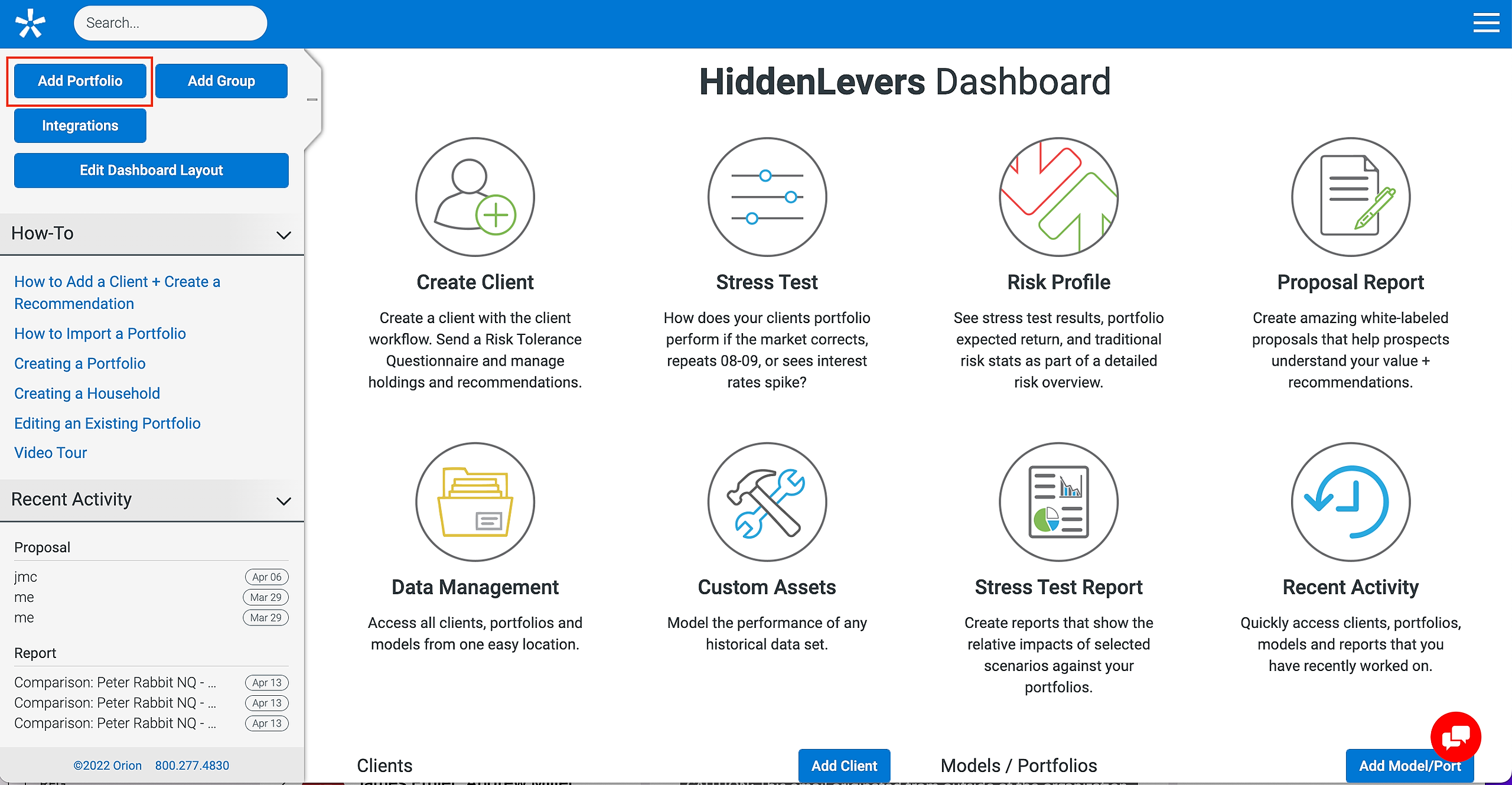
We can enter a name for the portfolio (in this case we use the account name from the report). Now return to the edited spreadsheet and select the cells to copy with Ctrl-C, then click on the first cell in the portfolio creation modal:
Now press Ctrl-V to paste the copied cells into the modal:
At this point, if all we want to do is stress test the portfolio against the HiddenLevers scenarios, it can be saved (click the blue "Save" button) and is ready to go! There are two additional options highlighted in red in the picture below - whether we want to share the portfolio with other users in our organization; and set an AUM fee to account for a management fee: