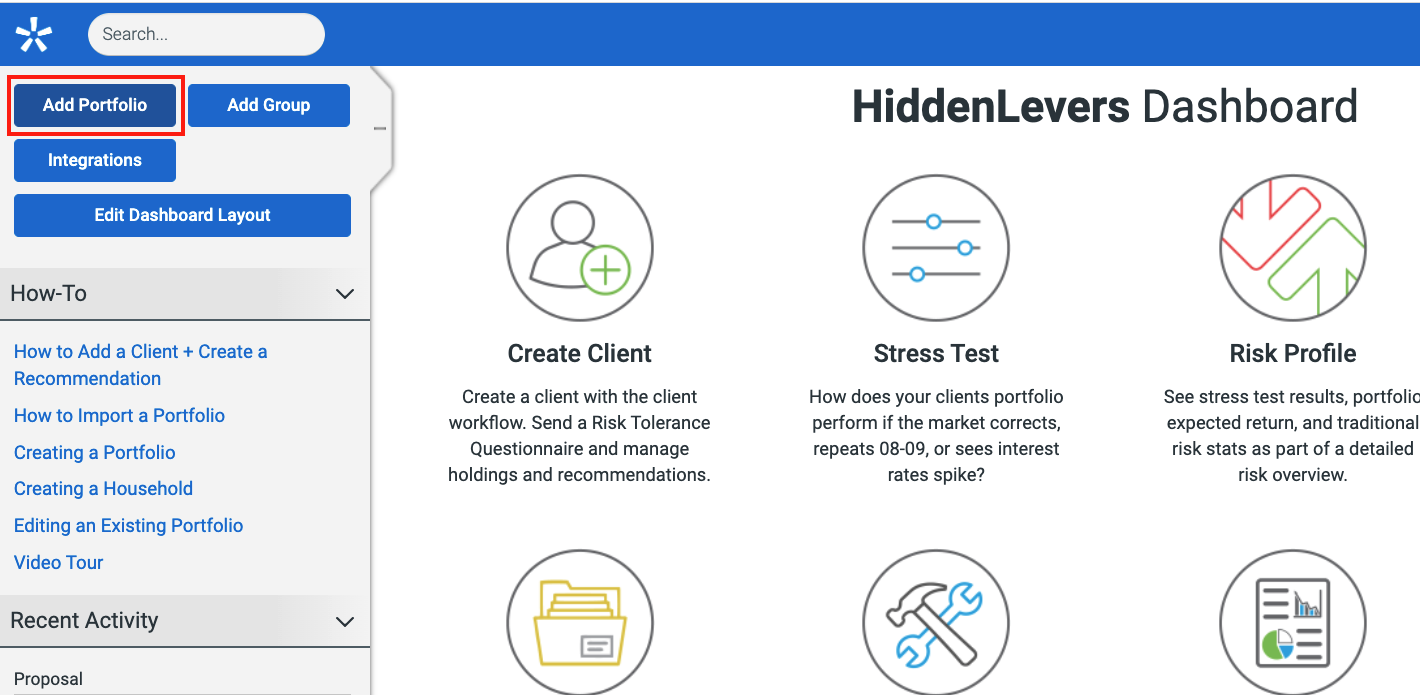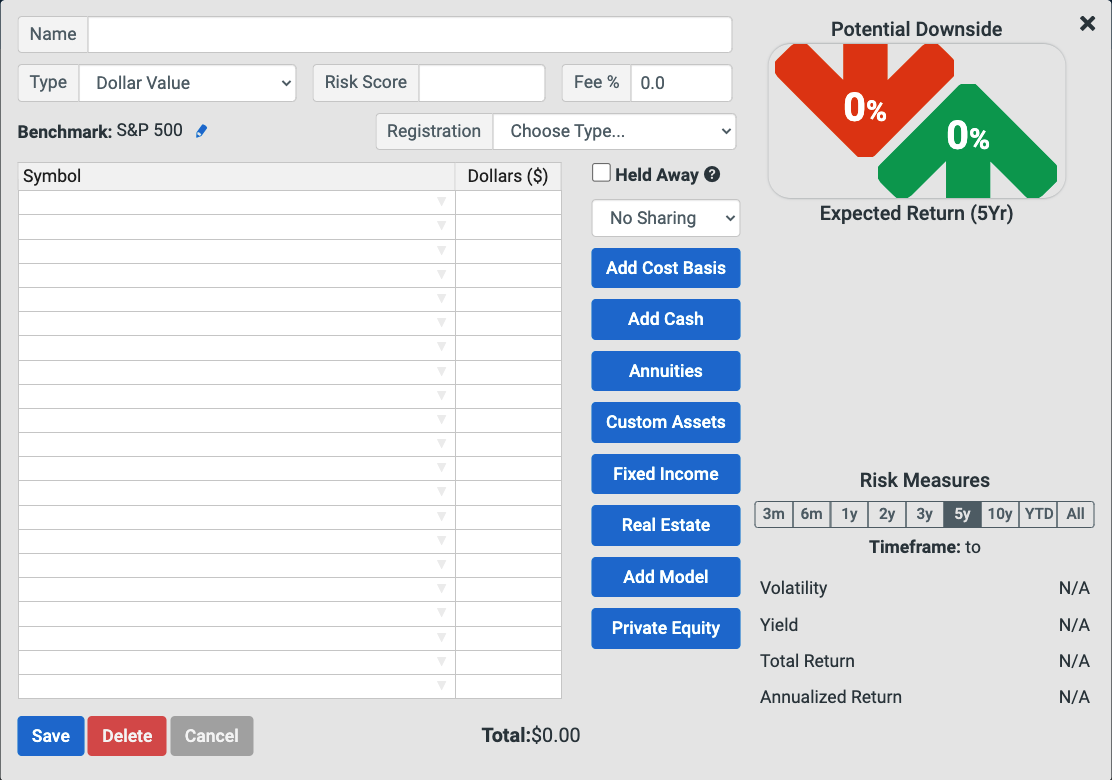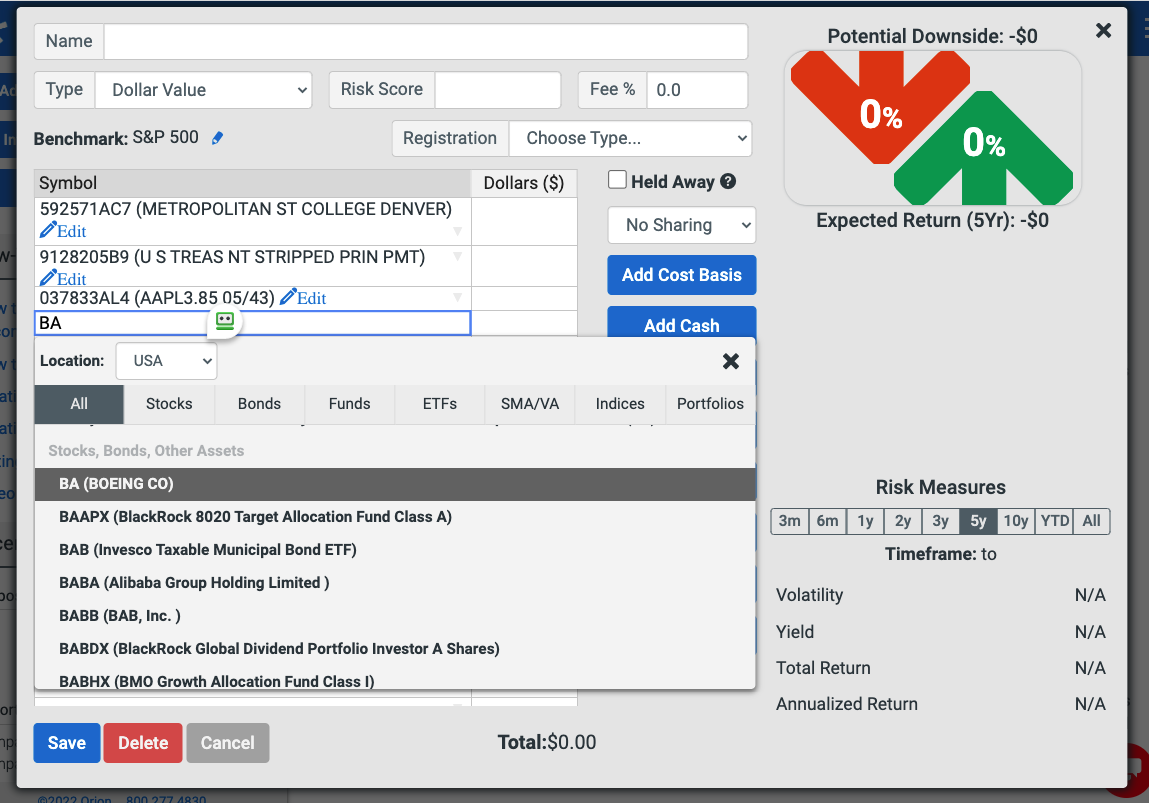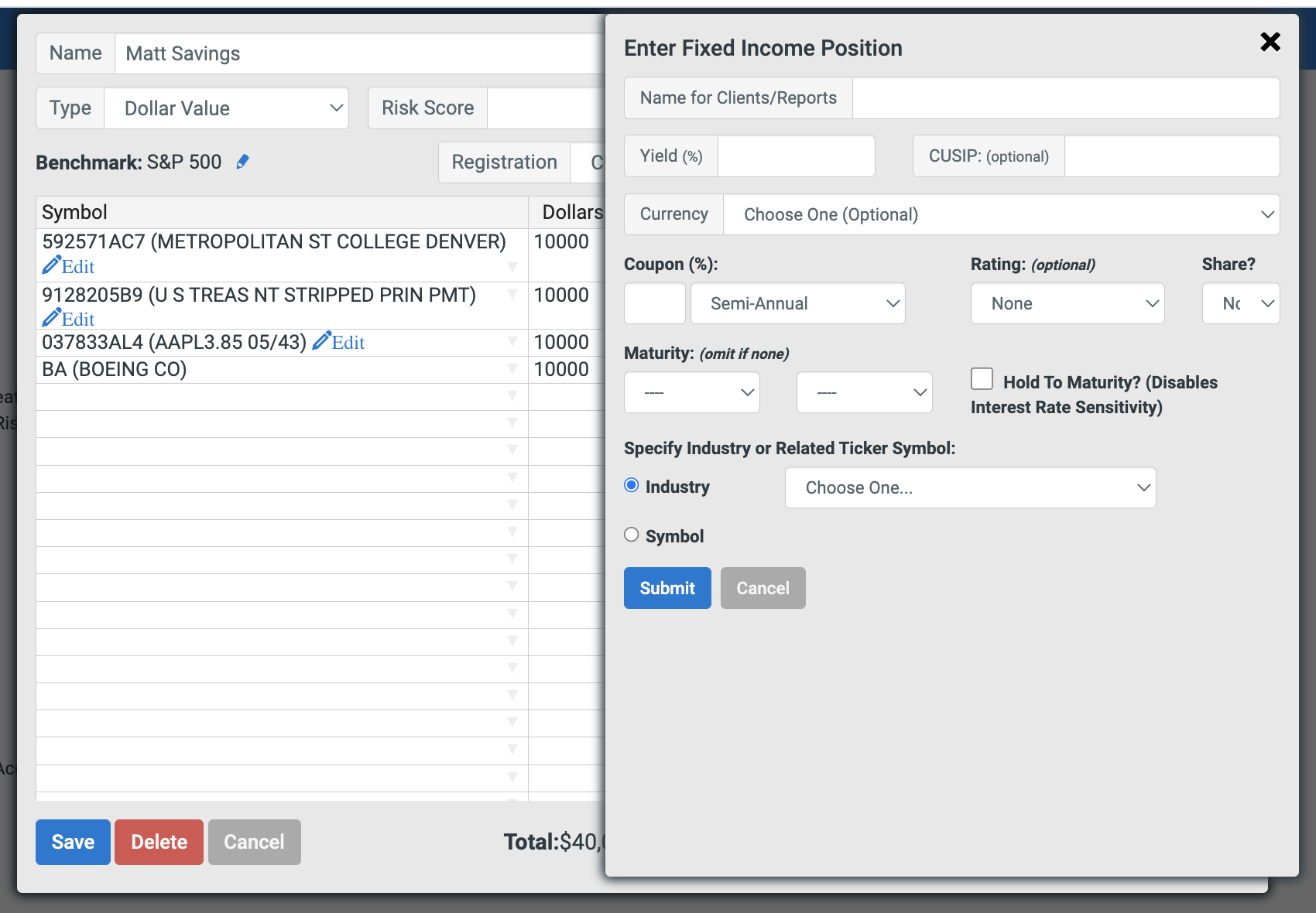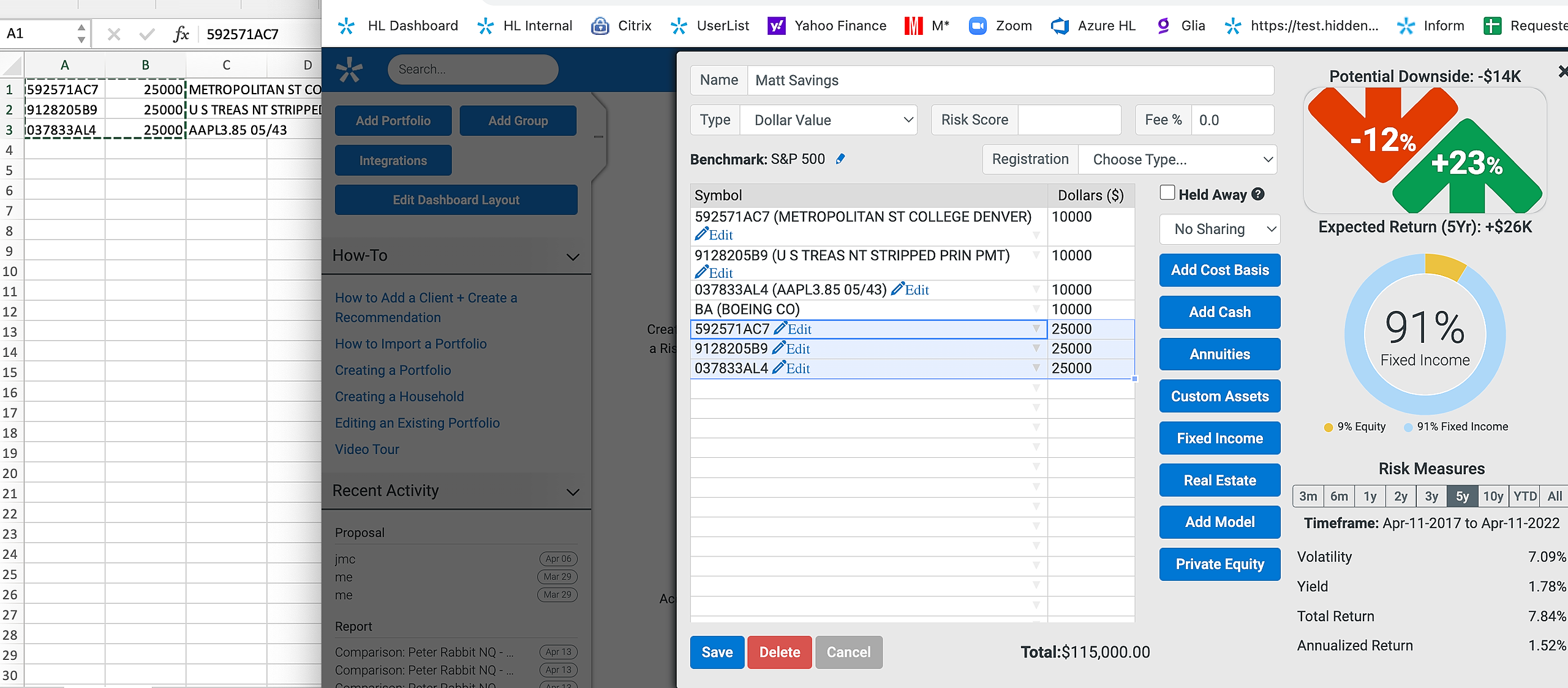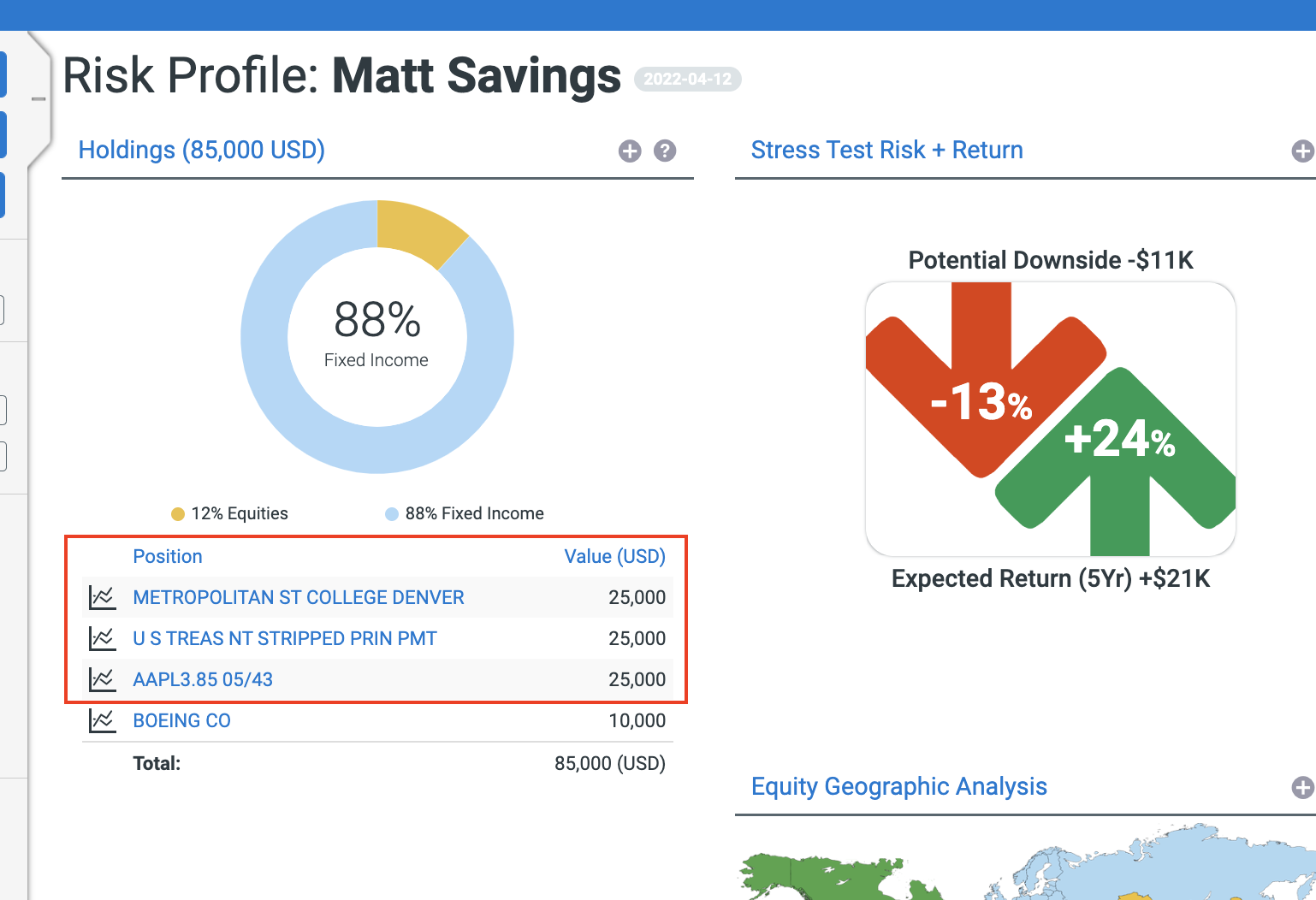If you are not using one of our integration partners to import your portfolios into HiddenLevers you may need to manually add a bond or bonds to a new or existing portfolio. To do so, log in to your HiddenLevers account and you will be presented with your Dashboard. In the top left of the screen will be four blue buttons for adding to your Dashboard - click the one titled Add Portfolio for a new portfolio, or select the portfolio in the list of portfolios and click on "Edit":
This will open a new window overlaying the Dashboard for creating a new portfolio or editing the existing one:
If you want to add a fund and have the ticker symbol or CUSIP or know the holdings name, you can start typing it into the left column and the tool will start offering you matching options. In the following picture of an existing portfolio we have typed in BA to get the Boeing stock we want to add:
If your bond is not listed in our database by name or CUSIP number it can be entered as a Fixed Income position. Fixed income positions can be added by clicking on the blue Fixed Income button, this will open the Enter Fixed Income Position window:
If you have a list of fixed income positions they can be copied and pasted from Excel. We recommend using dollar value portfolios to enter bond positions. The required columns would include tickers and values.
Arrange your data in Excel, select the cells and copy them (Ctrl-C in Windows / Command-C in Mac) and Paste into the edit portfolio window (Ctrl-V in Windows, Command-V in Mac)
Once the data is in the window you can then click the blue Submit button to add the positions to your portfolio. This is the point that the system will look up the CUSIP.