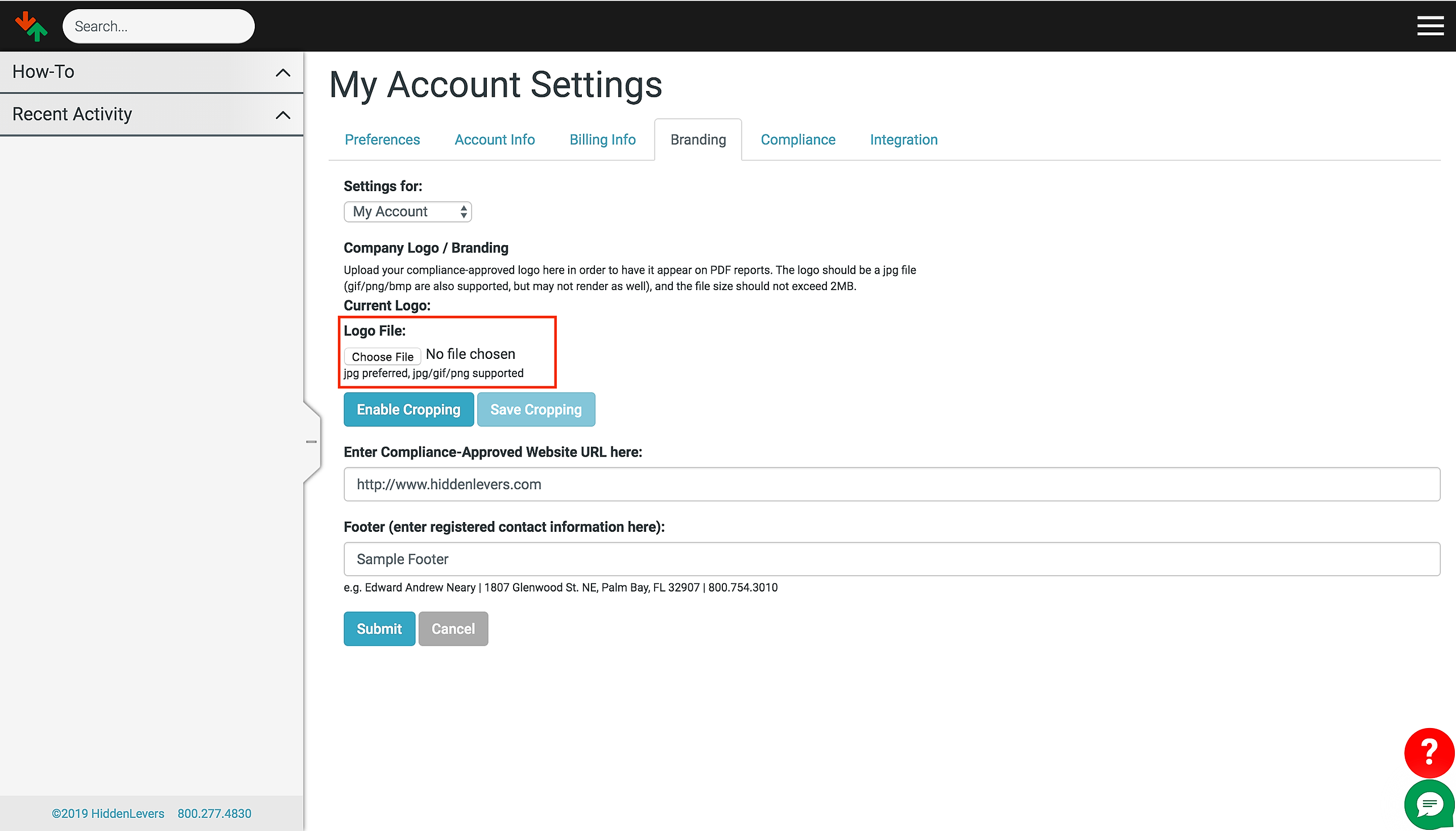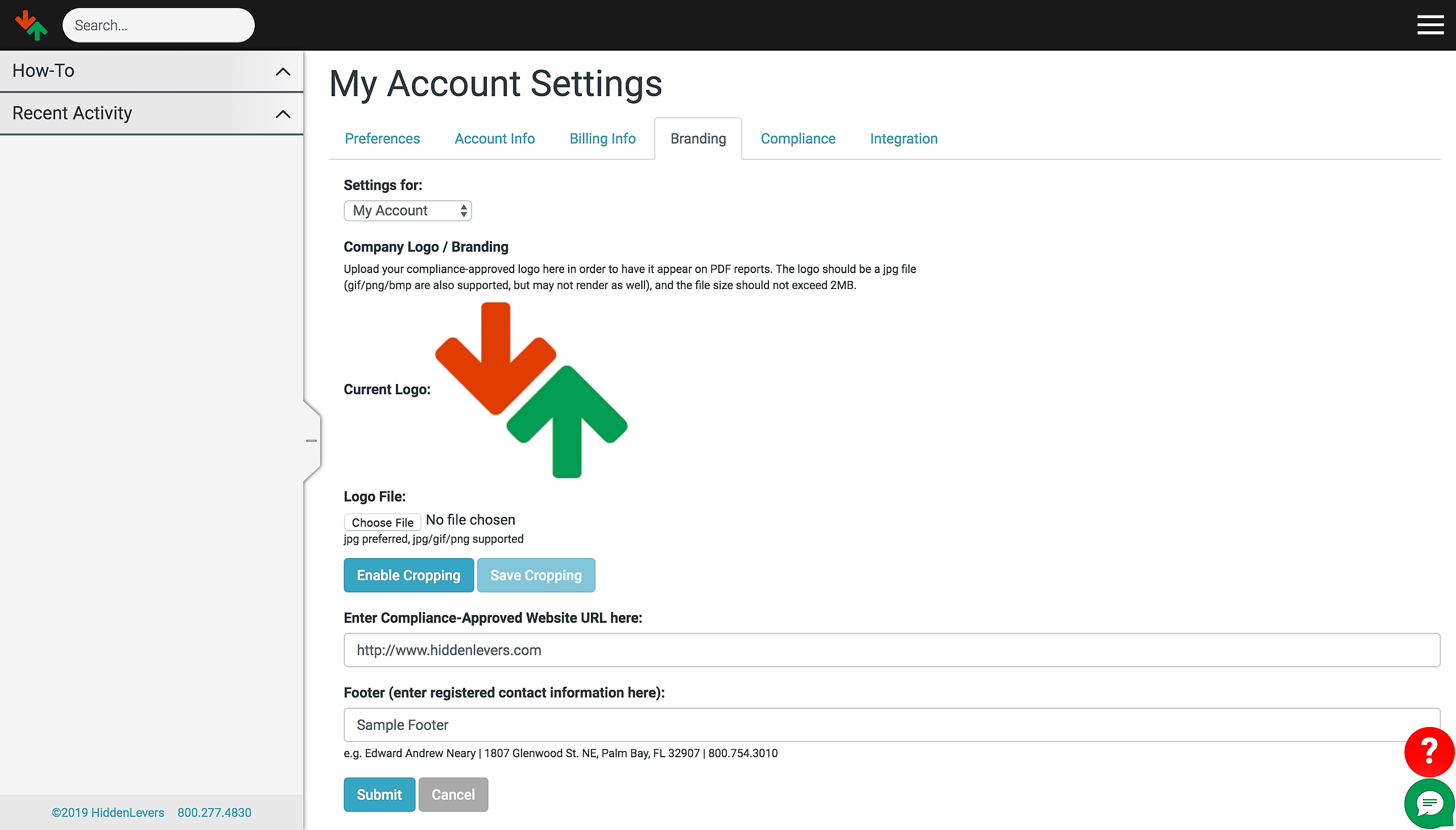Incorporating your branding into your HiddenLevers account requires that you have a subscription that includes the Branding feature. If you are unsure if you have that feature or wish to add it to your subscription then please contact our HiddenLevers Support team (800.277.4830, support@hiddenlevers.com).
The HiddenLevers reporting tool that generates the stress test and risk profile reports allows you to embed your company logo, your contact email address, and your company's appliance-approved website address. By default, the logo shown on reports is that of HiddenLevers. To change the branding, log in to your HiddenLevers account, hover over the menu icon in the top right corner, and click on "Account Settings" in the drop-down menu:
This will open a new page titled My Account Settings, with six tabs beneath the title. Click on the tab titled Branding to see the current logo embedded into your reports, the contact email address currently saved, and the URL presented for your company website. To change the logo, click on the "Choose File" button:
This will open an operating system window to allow you to choose a file from your local system's directories. Please note that the supported formats for the logo file are JPEG, GIF and PNG. Results are best when the logo is rectangular, with a width-to-height ratio of around 16:9, and the file to be uploaded is less than 2MB in size. Please note that the logo displayed does not change until you submit the changes. Before doing so, enter an URL for your company's compliance-approved website in the first text box and then your contact email in the second text box, then click the blue Submit button. Clicking on the red Cancel button will discard any changes.
When you click on the blue Submit button, the new branding information will be uploaded and your account settings will reset the view, switching to the default "Preferences" tab. Click on the Branding tab again to check that your logo is displaying correctly, that the contact email has been saved, and that the correct URL is saved for your compliance-approved website:
If the branding is now as desired simply click on the suitcase icon in the black bar in the top right of the screen to return to your Dashboard. If your logo is not displaying correctly then please contact our Support team to see if we can edit your logo file for better effect.