To access the Investment Policy Statement (IPS) page, navigate to any one of your clients. From there click the “Results” icon, and select the “Investment Policy Statement” icon. You will need to have portfolio recommendations set in order to generate the IPS.
This will bring you to the IPS questionnaire. You can choose to use the information pre-selected, or select and/or enter the relevant criteria from the drop-down scroll or text fields.
It is important to fill in or make a selection in each section under Client Information, as this will determine the output generated in the IPS. Please note the following sections:
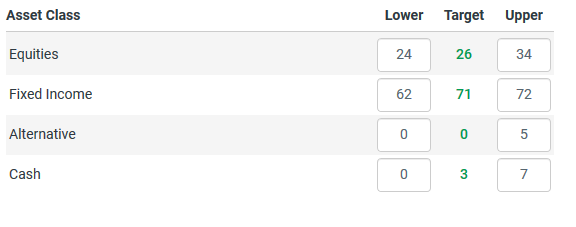
From here you can then “Generate IPS” on its own, or click “Generate Proposal." Generate Proposal will redirect you to the proposal generating screen.
In order to add the IPS section to your proposal template, to to your Proposal Settings from the main menu, then go to Proposal Sections. From here, drag the Investment Policy Statement section to the "Included in Proposals" side.

